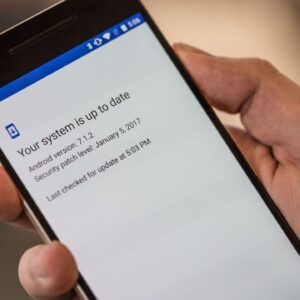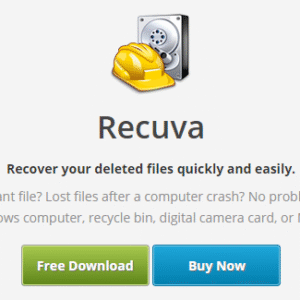How to Set Up Parental Controls on Android is an essential guide for any parent looking to ensure a safer online experience for their children. With the increasing amount of digital content available and the need to navigate through it responsibly, understanding how to implement these controls is crucial. This guide will walk you through everything from accessing parental control settings to managing app permissions, all while promoting healthy screen time habits.
By taking advantage of the tools and features available on Android devices, you can effectively monitor your child’s activities, restrict access to inappropriate content, and encourage responsible usage of technology. Let’s dive into the steps you need to take to set up these essential controls and provide your children with a safer online experience.
Understanding Parental Controls
Parental controls are tools designed to help parents manage and monitor their children’s online activities. These tools are particularly important in today’s digital age, where children have unprecedented access to the internet, social media, and various applications. By implementing parental controls, parents can ensure their children’s safety and well-being while allowing them to explore the digital world responsibly.The importance of parental controls lies in their ability to protect children from inappropriate content, limit screen time, and promote healthy online behaviors.
As children spend more time on their devices, the potential risks, including exposure to harmful materials or online predators, increase. Parental controls serve as a safety net, enabling parents to set boundaries and guide their children’s internet usage effectively.
Types of Parental Controls on Android Devices
There are various types of parental controls available on Android devices, each serving different purposes to enhance the online safety of children. Understanding these options can help parents make informed decisions about their children’s digital interactions. The following are the main categories of parental controls found on Android:
- Content Filtering: This feature allows parents to restrict access to specific types of content, such as adult websites or explicit material. It helps ensure that children are not exposed to inappropriate content while browsing.
- Screen Time Management: Parents can set limitations on the amount of time children spend on their devices. This helps promote a healthy balance between online activities and other responsibilities, such as homework or outdoor play.
- App Management: This control enables parents to approve or block specific apps that their children wish to install or use. By selecting appropriate apps, parents can ensure that children only engage with safe and educational applications.
- Location Tracking: Some parental control apps offer features that allow parents to monitor their child’s location through GPS tracking. This can provide peace of mind, especially for parents of younger children or teens.
- Activity Monitoring: This allows parents to view their children’s online activities, including websites visited and apps used. By keeping track of their child’s online behavior, parents can identify any potential risks or issues.
“Parental controls are essential tools that empower parents to create a safe online environment for their children.”
Accessing Parental Control Settings on Android
To effectively manage your child’s digital experience, accessing the parental control settings on Android devices is crucial. Different Android versions may have slightly varied navigation paths, but the overall process remains user-friendly. Here’s a guide on how to navigate these settings across multiple versions, including using the Family Link app and creating a Google Account for your child.
Navigating to Parental Control Settings
Accessing the parental control settings on Android can be done in just a few steps. Depending on your device and Android version, the following instructions will guide you through the settings:
1. Open Settings
Start by locating the ‘Settings’ app on your Android device, which is usually represented by a gear icon.
2. Search for Digital Wellbeing
In newer Android versions (9.0 and above), you can find the parental controls under ‘Digital Wellbeing & Parental Controls’.
3. Locate Parental Controls
Tap on the ‘Parental Controls’ option. If you have multiple users set up on your device, make sure you are logged in as the administrator.
4. Set Up Controls
Follow the on-screen instructions to enable and customize the parental controls according to your preferences.
Using the Family Link App, How to Set Up Parental Controls on Android
The Family Link app is a powerful tool that provides comprehensive parental controls. Here’s how to access and set it up:
Download the App
First, ensure you have the Family Link app installed on your Android device. You can find it in the Google Play Store.
Open Family Link
Launch the app and sign in with your Google account.
Link Your Child’s Account
You can either create a Google account for your child or link an existing one. Follow the prompts to add your child’s information securely.
Set Up Parent Controls
Once linked, you can manage app usage, screen time limits, and content restrictions directly through the app’s interface.
“Family Link allows you to monitor and guide your child’s online activity while granting them the freedom to explore.”
Creating a Google Account for Children
For effective use of parental controls, having a dedicated Google account for your child is essential. Here’s how to create one:
1. Open Family Link
Start by opening the Family Link app on your device.
2. Select Add Account
Choose the option to add a new account and select ‘Create account’.
3. Enter Child’s Details
Fill in the required information, including your child’s name and date of birth. Note that Google has a minimum age requirement based on your location.
4. Set Account Preferences
Customize account settings, including privacy preferences and restrictions on data sharing.
5. Review and Accept Terms
Read through the terms of service, and once accepted, your child’s account will be created.The Google account set up through Family Link is designed to be safe and offers access to Google services under your supervision, allowing you greater control over their online presence.
Setting Up Content Restrictions: How To Set Up Parental Controls On Android
To create a safer digital environment for your children, setting up content restrictions on Android devices is essential. This feature allows parents to manage what apps and games their kids can access, ensuring they engage with age-appropriate content. With just a few simple steps, you can customize their experience and protect them from unsuitable material.Setting up content restrictions involves configuring settings to limit access based on age ratings and blocking specific websites or categories of content.
This ensures that your children enjoy the benefits of technology without being exposed to harmful or inappropriate material. Here’s how to go about it.
Restricting Access to Apps and Games
To restrict access to apps and games based on age ratings, follow these steps:
- Open the Google Play Store app on your Android device.
- Tap on the profile icon in the top right corner.
- Select “Settings” from the drop-down menu.
- Choose “Family” and then tap on “Parental controls.”
- Turn on the Parental controls toggle.
- Create a PIN that your child cannot guess.
- Choose the type of content you wish to restrict, such as Apps & Games.
- Select the appropriate age level, which can range from “Everyone” to “Mature 17+”.
With these settings, only apps and games that meet the selected age criteria will be accessible.In addition, it is helpful to be aware of the age ratings of popular apps that children might be interested in. Here’s a list of commonly used apps along with their respective age ratings:
- Facebook – 13+
- Instagram – 13+
- Snapchat – 13+
- Fortnite – 12+
- Roblox – 7+
- Minecraft – 7+
- TikTok – 13+
- WhatsApp – 16+
It is crucial to assess these ratings when setting up controls, as it helps to tailor the user experience based on the child’s maturity level.
Blocking Specific Websites and Content Categories
Blocking specific websites or categories of content can further enhance the safety of your child’s online experience. Android devices allow you to restrict access to certain websites or types of content effortlessly. Here’s how to do it:
- Open the Chrome browser on the device.
- Tap on the three-dot menu in the top right corner and select “Settings.”
- Scroll down to “Privacy and security” and tap on “Site settings.”
- Under “Content settings,” you can manage permissions for specific categories like “Pop-ups and redirects,” “Ads,” and “JavaScript.”
- Additionally, you can go to “Block” and enter any websites you want to restrict.
By blocking specific website URLs, you can prevent your child from accessing potentially harmful content. It’s also advisable to use a third-party parental control app, which often offers more comprehensive filtering options, including category-based content restrictions for categories like adult content, violence, and gambling.
“Setting appropriate content restrictions helps create a safer online environment for children, allowing them to explore the digital world responsibly.”
This method of setting content restrictions not only aids in managing what children can view and access, but it also fosters trust and open communication about online safety.
Monitoring Screen Time
In today’s digital age, keeping track of screen time is essential for maintaining a healthy balance between online activities and real-world interactions. Monitoring screen time helps parents ensure that children are not only using their devices responsibly but also engaging in a variety of activities that promote their overall well-being. By setting limits and encouraging positive habits, parents can foster a healthy relationship with technology for their children.One of the key features available on Android devices is the ability to set daily screen time limits.
This feature allows parents to control how long their children can use their devices each day, creating boundaries that encourage healthier habits. By taking advantage of these settings, parents can help their kids develop a balanced approach to screen time while still enjoying the benefits of technology.
Setting Daily Screen Time Limits
Establishing daily screen time limits can be done easily through the Digital Wellbeing section in the settings of an Android device. Here’s how you can set it up:
1. Open Settings
Navigate to the device’s settings and look for the “Digital Wellbeing & parental controls” option.
2. Select Dashboard
Tap on “Dashboard” to see a list of apps and their usage.
3. Set Timer
Choose the app you want to limit, then tap on the hourglass icon to set a daily timer for its usage.
4. Enforce Limits
After the set time has expired, the app will be paused until the next day, helping to reinforce boundaries.Setting these limits encourages children to be more mindful of their usage and allows for time spent on other important activities, such as homework, sports, and family interactions.
Checking and Monitoring Screen Time Usage
To effectively monitor screen time usage, parents can leverage the tools available within the Digital Wellbeing app. This app not only tracks the time spent on individual applications but also provides insights into overall device usage. Here are the steps to check screen time:
Access Digital Wellbeing
Go back to the “Digital Wellbeing & parental controls” section in the settings.
Review Screen Time
The main dashboard will display how much time has been spent on various apps throughout the day and week.
Set Goals
Parents can use this information to discuss screen time habits with their children and set goals for reducing excessive use.Monitoring screen time regularly helps parents identify patterns and make informed decisions about device usage and necessary adjustments to limits.
Promoting Healthy Screen Time Habits
Encouraging healthy screen time habits is crucial for fostering a balanced lifestyle for children. Here are some strategies parents can implement:
Establish Tech-Free Zones
Designate areas in the home, such as the dining room or bedrooms, where devices are not allowed. This creates opportunities for family interactions without distractions.
Encourage Alternative Activities
Introduce kids to hobbies that don’t involve screens, like reading, puzzles, or outdoor sports. This not only diversifies their interests but also helps in reducing reliance on devices.
Model Good Behavior
Parents should lead by example, demonstrating healthy screen time habits themselves. When children see their parents engaging in various activities, they are more likely to emulate those behaviors.By promoting these practices, parents can help children develop a balanced and healthy relationship with technology, ensuring that screen time remains a beneficial part of their daily lives rather than a source of conflict.
Managing App Permissions

Understanding app permissions is crucial for ensuring your child’s safety while using an Android device. Each app can request various permissions that grant them access to different features and data on the device. By managing these permissions effectively, you can protect your child from potentially harmful interactions and maintain their privacy.To review and adjust app permissions, follow a straightforward approach.
Navigate to the settings on your Android device, where you can find a list of all installed applications along with the permissions they have been granted. Adjusting these permissions allows you to control the level of access each app has, which is particularly important for apps that could expose children to inappropriate content or interactions.
Reviewing and Adjusting App Permissions
It’s important to regularly check the permissions granted to apps, especially those used by children. Here’s a step-by-step guide to help you review and adjust app permissions:
- Open the Settings app on the Android device.
- Scroll down and select Apps or Applications.
- Choose the specific app for which you want to manage permissions.
- Tap on Permissions to view what access the app currently has.
- Toggle the switches to enable or disable permissions as necessary.
Revoking permissions that may compromise your child’s safety is vital in safeguarding their digital experience. By following the steps mentioned above, you can easily restrict access to sensitive features like the camera, microphone, location, and contacts.
Common App Permissions and Their Implications
Understanding the implications of common app permissions can help parents make informed decisions. Below is a table summarizing some typical app permissions and the potential risks associated with them:
| App Permission | Description | Implications for Children |
|---|---|---|
| Camera | Allows the app to use the device’s camera. | Potential privacy risks if misused or shared with strangers. |
| Location | Grants access to the device’s GPS and location data. | Can expose children to unsafe situations or unwanted tracking. |
| Contacts | Accesses the user’s contacts list. | May lead to unauthorized sharing of personal information. |
| Microphone | Allows recording of audio. | Risk of eavesdropping or privacy violations. |
| Storage | Access to files and media on the device. | Could allow apps to read and modify personal files. |
By being aware of these permissions, parents can make better choices regarding which apps are appropriate for their children. Regularly managing these settings can help create a safer digital environment.
Implementing Additional Safety Measures
In the digital age, safeguarding our children’s online experience is essential. While parental controls provide a necessary layer of protection, additional safety measures can significantly enhance your child’s security. This section delves into critical strategies such as using strong passwords and two-factor authentication, engaging location tracking features, and fostering open discussions about online safety with your children.
Importance of Strong Passwords and Two-Factor Authentication
Creating robust passwords and enabling two-factor authentication (2FA) are fundamental steps in securing devices and accounts. Strong passwords are typically at least 12 characters long and mix uppercase letters, lowercase letters, numbers, and symbols. Implementing 2FA adds an extra layer of security by requiring a second form of identification alongside the password. To create strong passwords, consider the following guidelines:
- Use a mix of characters: Combine letters, numbers, and special symbols.
- Avoid personal information: Don’t use easily accessible data like birthdays or names.
- Employ passphrases: Create a memorable sentence and use the first letter of each word.
“A strong password is your first line of defense against unauthorized access.”
Enabling Location Tracking Features
Location tracking can be a powerful tool for ensuring your child’s safety. Enabling location services allows parents to monitor their child’s whereabouts, offering peace of mind. To enable location tracking on Android devices, follow these steps:
- Open the Settings app on your child’s device.
- Select “Location” and toggle it on to allow location access.
- Choose the desired location mode, such as “High accuracy” for the best tracking performance.
- Utilize apps like Google Maps or family locator services to keep tabs on their location.
“Location services can provide invaluable information for ensuring your child’s safety.”
Engaging Children in Discussions about Online Safety
Fostering open communication about online safety is crucial for empowering children to navigate the digital world responsibly. Discussing potential online risks and proactive strategies can build their confidence and awareness.Consider these strategies for engaging discussions:
- Hold regular conversations: Make it a routine to talk about their online experiences.
- Use real-life examples: Share stories from news articles or personal experiences to illustrate risks.
- Encourage questions: Create a safe space where your child feels comfortable asking about anything unclear.
- Teach them privacy settings: Show them how to adjust privacy settings on social media platforms.
“Empowering children with knowledge about online safety helps them become responsible digital citizens.”
Troubleshooting Parental Control Issues
Setting up parental controls on Android devices can sometimes come with its own set of challenges. Parents may encounter issues ranging from app installations to configuration settings that don’t seem to work as intended. Understanding these common problems and knowing how to troubleshoot them is crucial for establishing an effective digital environment for children.One common problem parents face is difficulties with app installations that are necessary for implementing parental controls.
Additionally, settings might not apply as expected, leading to confusion and frustration. Communication about these restrictions can also become a sensitive topic between parents and children. Here are some actionable solutions and strategies to navigate these challenges effectively:
Common Problems and Solutions
Identifying the typical issues that arise can help in effectively resolving them. Here are some of the most frequent problems parents may encounter along with their corresponding solutions:
- App Installation Errors: Sometimes, necessary parental control apps may fail to install due to device compatibility issues or insufficient storage space.
- Settings Not Applying: Parents might notice that settings do not apply correctly across devices, which can happen if multiple accounts are not synchronized properly.
- Access Denied: In some cases, children may bypass restrictions, especially if they find ways to uninstall or disable parental control apps.
- Conflicting Settings: Different apps may have conflicting settings that can confuse both parents and children, leading to unintended permissions.
For each of these issues, consider the following solutions:
- Ensure that the device is updated to the latest software version and has enough storage space before installing any new applications.
- Check that all connected devices are logged into the same parental control account to ensure synchronization of settings.
- Educate children on the importance of parental controls and involve them in the setup process to reduce the likelihood of them bypassing restrictions.
- Review settings across different apps to ensure there are no conflicting restrictions, and adjust them for clarity.
Effective troubleshooting requires a proactive approach; regular check-ins can help maintain the intended settings.
Communication with Children
Navigating the conversation about parental controls can be delicate. Effective communication is key to ensuring that children understand the rationale behind restrictions. Establishing a foundation of trust while discussing these limitations will lead to better compliance and understanding.When discussing parental controls with children, consider the following points:
- Be transparent about the reasons for implementing restrictions, emphasizing safety and responsible use of technology.
- Encourage open dialogue where children can express their thoughts and feelings about the controls in place.
- Involve children in the decision-making process, allowing them to have a say in what restrictions feel appropriate for them.
- Reassure them that the aim is not to invade their privacy but to protect them from potential online dangers.
By fostering a collaborative atmosphere, parents can mitigate resistance and build a more understanding relationship regarding the use of technology. This approach not only helps in troubleshooting but also sets a precedent for responsible digital citizenship in the future.