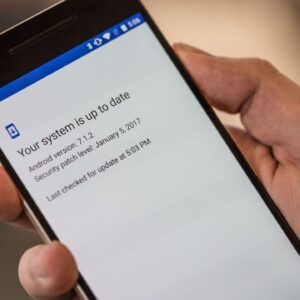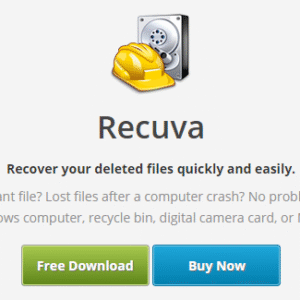How to Manage App Permissions on Android is essential in today’s digital age where privacy and security are paramount. With countless applications vying for our attention, understanding how permissions work can save you from potential risks. This guide will walk you through the various types of app permissions, how to access and manage them, and best practices to ensure your data remains secure while using your favorite apps.
By delving into the intricacies of app permissions, you’ll learn not only about the importance of granting access but also the potential dangers of excessive permissions. We’ll explore step-by-step methods for reviewing and adjusting permissions for installed apps, as well as tips for keeping your privacy intact with updated guidelines and tools.
Understanding App Permissions
App permissions are critical for maintaining security and privacy on Android devices. When you install a new app, it often requests access to specific features or data on your device, which can include everything from your camera to your contact list. Understanding these permissions can help you make informed decisions about your app usage and protect your personal information.
Permissions are generally categorized into several types based on their functions, which include normal permissions, dangerous permissions, and signature permissions. Normal permissions are typically harmless and are granted automatically, such as the permission to access the internet. Dangerous permissions, however, require explicit user approval because they can access sensitive information or affect the user’s privacy. Signature permissions are reserved for system applications and require the app to be signed with the same certificate as the requesting app.
Below is a detailed list of the different types of app permissions and their functions:
Types and Functions of App Permissions
It is essential to understand the distinctions between various permissions to make informed choices about app installations and their impacts on your device’s security. Here’s a closer look at the different types of app permissions:
- Normal Permissions: These are permissions that pose little risk to user privacy and can be granted automatically. Examples include access to the internet and network state.
- Dangerous Permissions: These permissions may affect user privacy and require explicit consent before they can be granted. Examples include access to the camera, contacts, and location.
- Signature Permissions: These permissions are used for applications that are signed by the same certificate. They allow one app to access features or data of another app, typically reserved for system apps.
When users grant excessive permissions to apps, they expose themselves to potential risks. Apps that request permissions beyond what is necessary for their functionality can lead to various security and privacy issues. For instance, a simple flashlight app requesting access to your contacts or camera could be a red flag. Always be cautious about the permissions you grant, as it is crucial to protect your personal data from unwanted access and misuse.
As the saying goes:
“With great power comes great responsibility.”
How to Access App Permissions on Android: How To Manage App Permissions On Android
Accessing app permissions on your Android device is crucial for maintaining control over your personal information and ensuring a secure user experience. With app permissions, you can manage what data and features your apps can access, which can help prevent unauthorized access to sensitive information.To get started, you’ll need to navigate through your device’s settings. Understanding how to find and modify these permissions not only empowers you as a user but also enhances your device’s security.
Below is a step-by-step guide to help you access app permissions settings effectively.
Step-by-Step Guide to Access App Permissions
Follow these steps to navigate to the app permissions settings on your Android device:
1. Open the Settings App
Start by locating the “Settings” icon on your home screen or app drawer. It usually resembles a gear or wrench symbol.
2. Scroll to Apps
In the Settings menu, scroll down until you find the “Apps” or “Applications” option. This is where all your installed apps are listed.
3. Select App Permissions
Depending on your Android version, you might see a direct option for “App Permissions.” If not, tap on “App Info” or “Manage Apps” to continue.
4. View Permissions
You will see a list of apps. Tap on the specific app for which you want to manage permissions. This will take you to the app’s settings page.
5. Manage Permissions
Look for the “Permissions” section. Here, you will find a list of permissions that the app has requested, such as access to your camera, location, contacts, and more. Toggle the switches next to each permission to allow or deny access as desired.
6. Return to Home Screen
After adjusting the permissions, you can simply back out of the settings or press the home button to finish.
Finding Permissions for Individual Apps
To ensure you have control over each app’s access, you can check permissions on a per-app basis. This is especially important for apps that require access to sensitive information. When you are viewing the permissions for an individual app, you may see the following options:
Camera
Access to take photos or record videos.
Location
Access to your device’s GPS data.
Contacts
Ability to read or modify your address book.
Microphone
Access to record audio.
Storage
Ability to read or write files from your device’s storage.It’s important to be mindful of what permissions you grant. For instance, a simple game app may not need access to your contacts or location. Revoking unnecessary permissions can significantly enhance your privacy.
Navigating the Android Settings Menu
Navigating the Android settings menu for permissions is straightforward. Here are some tips to help you find your way:
- The Settings app is your main hub. Familiarize yourself with its layout to streamline access to permissions.
- Use the search feature in the settings menu by typing “Permissions” to quickly locate the permissions section.
- Remember that different Android versions may have slight variations in naming and layout, so the options may differ slightly based on your device manufacturer.
In summary, regularly reviewing and adjusting app permissions can protect your data and enhance your overall Android experience. Taking the time to understand how to manage these settings empowers you to make informed decisions about your privacy and security.
Managing Permissions for Installed Apps
When it comes to ensuring your privacy and security, managing app permissions is crucial. This section will guide you on how to control the permissions for apps that are already installed on your Android device. By understanding how to revoke or grant permissions, you can better protect your personal information and enhance your user experience.Revoking and granting app permissions allows you to tailor your device’s security measures according to your preferences.
If an app is requesting more access than you’re comfortable with, you can easily change its permissions. Conversely, if a legitimate app requires certain permissions to function properly, you can grant them as needed. This balance is key to maintaining both functionality and security.
Revoking Permissions from Installed Apps, How to Manage App Permissions on Android
To revoke permission from any installed app, follow these simplified steps:
- Open the Settings app on your Android device.
- Scroll down and tap on Apps or Applications.
- Select the specific app you wish to modify.
- Tap on Permissions.
- Toggle off any permissions you want to revoke.
This process is essential for apps that may have requested permissions that you no longer consider necessary. For instance, if a social media app requests access to your contacts and you don’t want it to have that information, revoking that permission is straightforward.
Granting Permissions for Apps
Some apps may not function as intended without certain permissions. Here’s how to grant permissions:
- Launch the Settings app.
- Navigate to Apps or Applications.
- Choose the app that requires additional permissions.
- Tap on Permissions.
- Toggle on the necessary permissions according to your needs.
App permissions can vary widely depending on the app’s functionality. Below are common apps and their typical permissions:
- Camera Apps: Often require access to the Camera and Storage to save photos and videos.
- Social Media Apps: Typically request access to Contacts, Location, and Storage for sharing posts and connecting with friends.
- Messaging Apps: May need permissions for Contacts and Microphone to send messages and make voice calls.
- Weather Apps: Usually require Location permissions to provide accurate forecasts based on your current location.
“Revoking unnecessary permissions can significantly enhance your privacy and security on Android.”
Understanding app permissions can empower users to take control of their device’s security and ensure that each app has only the access it truly needs to operate effectively. Keeping an eye on permissions is an ongoing process that can help mitigate risks associated with privacy breaches.
Default Permissions and App Updates
When you install a new app on your Android device, it typically requests certain permissions that it needs to function properly. These are known as default permissions, and they can significantly impact your privacy and the overall performance of your device. Understanding how default permissions work and how they can change with app updates is crucial for managing your app’s security effectively.When an app is updated, it can potentially modify its permissions.
Developers might add new features that require additional permissions, or they may remove features that no longer need certain accesses. This behavior is particularly important for users to monitor, as it can affect your privacy and the functionality of your device.
Monitoring Permission Changes After Updates
To keep track of permission changes brought about by app updates, follow these tips:
1. Review Update Notes Always check the release notes or update logs provided by the app developer. These notes often Artikel any new features and the permissions required for those features.
2. Use Permission Management Tools Several apps can help you manage and monitor permissions. These tools can alert you when an app requests new permissions, allowing you to make informed decisions about whether to accept them.
3. Enable Automatic Permissions Notifications Some Android devices come with built-in features to notify you when an app is updated and when its permissions change. Ensure this setting is enabled for more straightforward monitoring.
4. Regularly Review App Permissions Consider setting a reminder to review the permissions for your installed apps periodically. This can help you identify any permissions that seem excessive or unnecessary for the app’s intended use.
5. Uninstall Unnecessary Apps If you find that an app frequently changes permissions or requests more access than you are comfortable with, consider uninstalling it. It’s better to have fewer apps that respect your privacy than many that don’t.By staying vigilant about default permissions and changes that come with updates, you can protect your personal information and ensure that your device remains secure.
Advanced Permission Management Techniques
Managing app permissions on Android can be a complex task, especially with the growing number of apps that require various permissions to function. Understanding advanced techniques for managing these permissions can enhance your device’s security and privacy. By utilizing third-party tools, tracking app permission history, and leveraging Android’s built-in permission manager, you can maintain greater control over your app permissions.
Using Third-Party Apps for Managing Permissions
Third-party apps can provide enhanced flexibility and control over your app permissions beyond the standard Android settings. These applications often come with features that allow you to monitor, modify, and revoke permissions more efficiently. Popular apps include “Bouncer” and “Permission Manager,” which enable temporary permission granting and detailed permission management.For example, Bouncer lets you grant permissions only while you’re using an app and automatically revokes them once you exit.
This way, you can enjoy the app’s functionality without permanently allowing access to your data. When considering a third-party app, it’s essential to look for reputable applications with good user reviews and minimal permissions themselves.
Tracking App Permission History
Keeping track of app permission history is crucial for understanding how your installed applications utilize permissions over time. Many users may forget which permissions they have granted, leading to potential security risks. To combat this, you can utilize the following methods:
- Manual Checks: Regularly review permissions in the settings menu of your device to ensure that apps only have access to what they need.
- Permission Monitoring Apps: Consider using applications like “App Permission Tracker” that log any changes in app permissions and notify you of adjustments made by apps during updates.
- System Reports: Some Android devices come with built-in features that allow users to view a history of permission changes, offering insights into when and how permissions were altered.
By actively monitoring your app permission history, you can identify patterns of excessive permission requests and take appropriate actions to safeguard your privacy.
Role of Android’s Permission Manager and Its Features
Android’s permission manager is a powerful tool that allows users to control app permissions at both the individual app level and system-wide. This manager provides a user-friendly interface where you can view and modify permissions easily. Key features of the permission manager include:
- Granular Controls: Users can manage permissions for each app separately, allowing for tailored access based on personal preferences and app functionality.
- Permission Groups: Android groups similar permissions together, making it easier for users to understand what access they’re granting at a glance.
- One-Time Permissions: With newer versions of Android, users can grant permissions on a one-time basis, allowing apps to access necessary data only when in use.
Overall, the Android permission manager is designed to enhance user control, ensuring that privacy remains a priority while using various applications.
Privacy Considerations and Best Practices
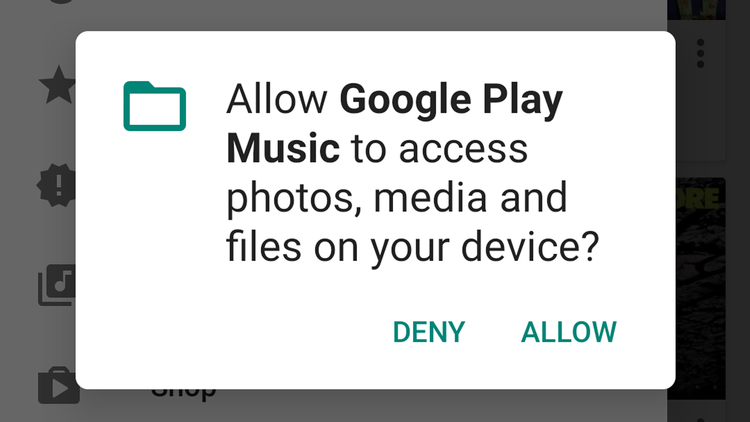
Maintaining privacy while using apps on Android is essential in today’s digital age. Given the amount of personal information stored on our devices, understanding app permissions is crucial in safeguarding our data. This section explores best practices that empower users to make informed decisions about their app usage and keep their information secure.
Best Practices for Maintaining Privacy
Adopting specific habits can significantly enhance your privacy when using apps. Here are some recommended practices to consider:
- Only download apps from reputable sources, such as the Google Play Store. This reduces the likelihood of encountering malicious software.
- Review app permissions before installation. Always check what access the app requires and whether it’s necessary for its functionality.
- Limit personal information shared with apps. Opt for minimal data sharing whenever possible, especially with social media apps.
- Utilize built-in privacy settings on your device to control access to location, contacts, and other sensitive information.
Common Red Flags When Reviewing App Permissions
Being vigilant about the permissions requested by apps can help identify potential privacy issues. Here are some common red flags to watch out for:
- An app requesting access to features unrelated to its purpose, such as a simple game asking for camera access.
- Permissions that seem excessive for the app’s functionality, such as a flashlight app asking for access to your contacts or call logs.
- Apps that require mandatory permissions that seem unnecessary for their core features. This could indicate invasive data collection practices.
“Always be cautious of apps that ask for more permissions than they need to function properly.”
Importance of Regularly Reviewing App Permissions
Regularly auditing app permissions is a vital practice for maintaining privacy. Over time, apps may request updates to their permissions, which may not always be in your best interest. To ensure your data remains secure, consider these points:
- Conduct routine checks on installed apps every few months to assess their permissions and make adjustments as necessary.
- Uninstall apps that no longer serve a purpose or that you rarely use, especially if they have extensive permissions.
- Stay informed about updates and changes in app policies regarding data usage and permissions to make educated choices.
Troubleshooting Permission Issues
When using applications on your Android device, permission-related problems can arise, leading to malfunction or unexpected behavior. Understanding how to troubleshoot these issues is essential for a smooth app experience. This section explores common permission-related issues, methods to reset permissions, and offers resolutions for frequent errors encountered by users.
Resolving App Malfunction Due to Permissions
When apps do not function correctly, it’s often due to improperly configured permissions. To resolve these issues, consider the following steps:
1. Check Permissions
Navigate to Settings > Apps, select the problematic app, and review its permissions. Ensure that all necessary permissions are enabled.
2. Clear App Cache and Data
Sometimes, cached data can interfere with app functionality. Go to Settings > Apps, select the app, and tap on “Storage.” Choose “Clear Cache” and “Clear Data” to reset the app.
3. Reinstall the App
Uninstalling and reinstalling the app can also reset permissions and resolve issues. This can be done through the app store by uninstalling first and then downloading it again.
Resetting Permissions for All Apps
If multiple apps are experiencing permission-related issues, resetting permissions for all apps at once can be a quick solution. Here’s how to do it:
- Open the Settings app on your device.
- Go to Apps or Applications.
- Tap on the three dots or the “Advanced” option (this may vary by device).
- Select “Reset app preferences.” This action will reset all app preferences, including permissions, disabled apps, and background data restrictions, but will not delete any app data.
Resetting app preferences can help when many apps are malfunctioning, providing a fresh start for managing permissions.
Common Errors Related to Permissions and Fixes
Users often encounter specific errors related to app permissions that can disrupt the user experience. Below are some common errors and their respective solutions:
App Cannot Access Camera
Ensure that the camera permission is enabled for the app in the app settings. If enabled and still facing issues, restarting the device can sometimes resolve the conflict.
Location Access Denied
Check that location services are enabled in both the app settings and device settings. Additionally, verify that the app is not restricted from using location services in any way.
File Access Issues
When an app cannot access files or media, ensure the storage permission is granted in the app settings. If issues persist, check the file paths or storage locations for accessibility.By following these troubleshooting steps and understanding common permission errors, users can effectively manage permission issues on their Android devices, enhancing their overall app experience.