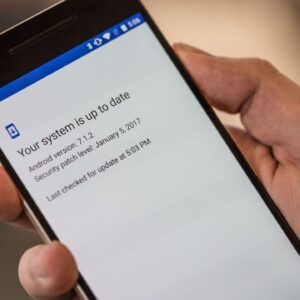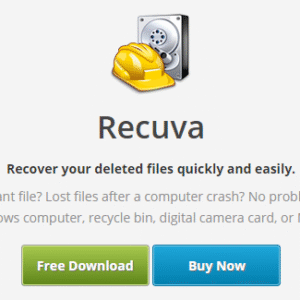How to Fix Bluetooth Issues on Android is a topic that resonates with many users in our tech-savvy world. Bluetooth technology is an integral part of our daily experience, facilitating seamless connections between devices. However, when these connections falter, it can be incredibly frustrating. This guide aims to unpack the common Bluetooth problems faced by Android users, offering straightforward solutions and tips to restore those vital connections.
From understanding the basics of Bluetooth functionality to identifying and troubleshooting the most common issues, we will cover everything you need to enhance your Bluetooth experience on Android devices. Let’s dive in and ensure your devices stay connected smoothly.
Overview of Bluetooth Technology on Android
Bluetooth technology is a short-range wireless communication protocol that allows devices to connect and exchange data over short distances. It plays a critical role in the functionality of Android devices, enabling users to connect to various peripherals and media devices without the hassle of cables. From headphones to smartwatches, Bluetooth enhances user experience by providing seamless connectivity.In everyday scenarios, Bluetooth connectivity is essential for activities such as listening to music on wireless earbuds, transferring files between devices, connecting to fitness trackers, and even syncing with smart home devices.
The versatility of Bluetooth allows Android users to simplify their interactions with technology, making multitasking convenient and efficient. Android’s operating system is designed to manage Bluetooth connections effectively, ensuring stable and secure links between devices.
Bluetooth Connection Management on Android
Android manages Bluetooth connections through a user-friendly interface that allows for easy pairing and unpairing of devices. The Bluetooth settings can be accessed through the device’s main settings menu, where users can view available devices, manage paired devices, and adjust connection preferences. The Bluetooth connection process includes the following key steps:
- Discovery: Android devices scan for available Bluetooth devices within range, allowing users to find and connect to them easily.
- Pairing: Once a device is selected, users initiate pairing, which often involves confirming a code to establish a secure connection.
- Connection: After successful pairing, the devices connect automatically if they are within range, facilitating continuous communication.
- Management: Users can manage their connections, including disconnecting or forgetting devices, directly from the Bluetooth settings menu.
Bluetooth technology operates within the 2.4 GHz ISM band, providing a reliable means of communication while minimizing interference from other devices.
This efficient management is vital, especially in environments where multiple devices may be in use simultaneously. Additionally, Android devices incorporate various Bluetooth profiles that define the types of data that can be exchanged and the features that the devices can support, making it a versatile solution for many connectivity needs. Overall, Bluetooth technology on Android not only enhances device functionality but also improves the overall user experience by promoting ease of use and accessibility.
Identifying Bluetooth Issues
Bluetooth connectivity problems can be frustrating, especially when you rely on your Android device for seamless connection to various peripherals. Understanding the symptoms and diagnosing these issues is crucial for restoring functionality and enjoying a hassle-free experience.Bluetooth issues can manifest in several ways, ranging from intermittent disconnections to complete inability to connect devices. Identifying these symptoms early can help users troubleshoot effectively.
Common signs include:
- Inability to Pair: Devices not showing up or failing to connect despite being in range.
- Frequent Disconnections: Devices that connect but lose signal frequently.
- Audio Quality Issues: Poor sound quality during music playback or calls, often accompanied by static or interruptions.
- Slow Data Transfer: Long delays when transferring files between devices.
- Device Not Recognized: Your Android device fails to recognize a previously connected Bluetooth accessory.
Diagnosing Bluetooth Connection Issues
When encountering Bluetooth problems, there are several diagnostic steps you can take to identify the root cause. Establishing whether the problem lies with your Android device or the peripheral is essential.Start by checking the Bluetooth settings on your Android device. Ensure Bluetooth is turned on and you are in range of the device you are trying to connect. Restarting both devices can often resolve minor glitches that may be preventing a connection.
Other useful diagnostic methods include:
- Clear Bluetooth Cache: Go to Settings > Apps > Show System Apps, find Bluetooth, and clear its cache and data.
- Check for Software Updates: Ensure your Android device is running the latest software version, as updates often fix bugs.
- Test with Multiple Devices: Try connecting to different Bluetooth devices to determine if the issue is with your Android device or the specific peripheral.
- Bluetooth Profiles: Ensure that the device you’re trying to pair supports the necessary Bluetooth profiles (e.g., A2DP for audio).
Bluetooth-related problems can be categorized into hardware issues, software glitches, or compatibility problems.
Hardware Issues Physical problems with the device itself, like damaged antennas or batteries, can prevent proper functioning.
Software Glitches Bugs in the operating system or outdated firmware can lead to connectivity problems.
Compatibility Issues Not all Bluetooth devices work seamlessly together, especially if they were designed for different Bluetooth versions or profiles.Understanding the nature of these problems can significantly streamline the troubleshooting process, allowing for quicker resolution and enhanced user experience.
Basic Troubleshooting Steps
Troubleshooting Bluetooth issues on Android can often be a quick and straightforward process. A few basic steps can resolve common connectivity problems, restoring seamless device interaction. This section Artikels essential troubleshooting techniques that can help you get back to enjoying your Bluetooth-enabled devices without hassle.
Rebooting Bluetooth Services
Rebooting the Bluetooth services on your Android device can often clear up minor glitches. Follow these steps to restart the Bluetooth functionality:
- Open the Settings app on your Android device.
- Navigate to “Connected devices” or “Bluetooth,” depending on your device model.
- Toggle the Bluetooth switch to the off position and wait for about 10 seconds.
- Toggle the Bluetooth switch back on.
- Try reconnecting to your desired Bluetooth device.
Basic Fixes for Connectivity
Simple fixes can often resolve immediate Bluetooth connectivity issues. Implementing the following actions can help restore functionality quickly:
Toggling Bluetooth off and then back on is a commonly effective first step in troubleshooting.
- Turn Airplane Mode on and then off to refresh all wireless connections.
- Attempt to pair the Bluetooth device again, ensuring it is in pairing mode.
- Check for any software updates for your Android device, as these may include Bluetooth improvements.
Adjusting Settings for Better Connectivity
Certain settings adjustments can significantly affect your Bluetooth connectivity. Here are some adjustments that may help resolve ongoing issues:
Ensuring your Bluetooth visibility and pairing settings are correctly configured is crucial for device connectivity.
- Verify that your Bluetooth device is fully charged and powered on.
- Ensure that the Bluetooth device is within a reasonable range (typically 30 feet).
- Check if the Bluetooth device is already connected to another device; disconnect it before trying to connect.
- In the Bluetooth settings, find the option for ‘See all devices’ and ensure it is set to allow new pairings.
- If necessary, forget the Bluetooth device from your settings list and attempt to pair it again.
Advanced Troubleshooting Techniques
When basic troubleshooting steps don’t resolve Bluetooth issues on your Android device, it may be time to dive into advanced techniques. These methods can help to reset, clear, or update the Bluetooth functionality, essentially providing a fresh start to your connection problems. Here are some effective strategies to consider.
Factory Reset of Bluetooth Settings, How to Fix Bluetooth Issues on Android
Performing a factory reset of Bluetooth settings can clear out any corrupted data or settings that may be causing issues. This process will revert your Bluetooth settings to their original state, which often resolves persistent connectivity problems. To perform a factory reset, follow these steps:
- Open the Settings app on your Android device.
- Scroll down and select System.
- Tap on Reset options.
- Choose Reset Wi-Fi, mobile & Bluetooth.
- Confirm your choice by tapping Reset settings.
Note: This will not erase your personal data but will reset your network settings.
Clearing Bluetooth Cache and Data
Clearing the Bluetooth cache and data can help resolve issues related to corrupted files that may be interfering with connectivity. This process can free up space and improve overall functionality.To clear Bluetooth cache and data, follow these steps:
- Go to the Settings app.
- Select Apps or Applications.
- Locate and tap on Bluetooth from the list.
- In the Bluetooth app settings, tap on Storage.
- Tap Clear Cache and then tap Clear Data to remove all stored data.
This process can help in eliminating issues that arise from conflicting data.
Updating Bluetooth Drivers or Firmware
Keeping your Android device updated is crucial for ensuring optimal Bluetooth performance. Sometimes, outdated Bluetooth drivers or firmware can lead to connectivity issues. To update Bluetooth drivers or firmware, consider the following steps:
- Visit the Settings app on your device.
- Go to About phone or About device.
- Select Software update or System update.
- Tap on Check for updates.
- If an update is available, follow the on-screen instructions to download and install it.
Regular updates not only improve Bluetooth performance but also enhance overall device security.
Bluetooth Device Compatibility Checks
Ensuring that your Bluetooth devices are compatible is crucial for seamless connectivity and functionality. Compatibility issues can often be the root of many frustrating problems when trying to connect devices. Understanding how to verify compatibility can save time and prevent unnecessary troubleshooting.To verify if a device is compatible with Android Bluetooth standards, you should check the specifications and Bluetooth version of both devices.
Most modern Android devices support Bluetooth 4.0 and above, which allows for better range, improved data transfer speeds, and enhanced energy efficiency. Knowing the Bluetooth version is the first step toward understanding compatibility.
Checking and Updating Device Firmware
Firmware refers to the software that operates on your Bluetooth devices. Keeping firmware updated is essential for optimal performance and compatibility with Android devices. Here are methods to check and update your device’s firmware:
1. Manufacturer’s Website
Visit the official website of your Bluetooth device manufacturer. Many manufacturers provide firmware update tools or files that you can download directly. Check the support or downloads section for your specific model.
2. Mobile Apps
Some Bluetooth devices, especially headphones and smartwatches, come with companion mobile applications. These apps often feature a built-in update checker that notifies you of any available firmware updates.
3. System Settings
For devices like smart speakers or TVs, you may find a firmware update option in the settings menu of the device itself. Navigate to the settings and look for software or firmware updates.
4. User Manuals
Refer to the user manual provided with your device. It typically includes instructions on how to check for and apply firmware updates.
Keeping firmware updated not only enhances compatibility but also improves security and performance.
Ensuring that both devices are compatible is vital for successful pairing. Incompatibility can lead to connection failures or degraded performance. For instance, if you attempt to pair an older Bluetooth headset that only supports Bluetooth 2.1 with a newer Android device that operates on Bluetooth 5.0, you might experience connectivity issues. Always verify that both devices meet the minimum Bluetooth version requirements for pairing.Ultimately, taking the time to check compatibility and keep your devices updated ensures a smoother experience with Bluetooth technology on Android.
Resolving Connection Issues with Specific Devices
Connectivity problems can arise between Android devices and various Bluetooth accessories, which can be frustrating. Understanding the common devices that might experience these issues and knowing how to troubleshoot them is essential for a seamless experience.When it comes to Bluetooth connectivity, certain devices are more prone to issues due to various factors such as the device’s age, compatibility, or software bugs.
Below is a list of common devices that may experience connectivity problems with Android.
Common Devices with Connectivity Issues
Many users encounter issues when connecting the following types of devices to their Android phones:
- Wireless Headphones
- Bluetooth Speakers
- Smartwatches
- Fitness Trackers
- Car Audio Systems
- Wireless Keyboards and Mice
These devices can face unique challenges when connecting to Android smartphones due to differences in Bluetooth versions and protocols. Knowing how to pair and reconnect these devices can save time and enhance usability.
Pairing and Reconnecting Procedures
The process for pairing and reconnecting Bluetooth devices can vary slightly by device. Here are the procedures for some common Bluetooth devices:
Wireless Headphones
- Ensure that the headphones are charged and turned on.
- Activate pairing mode by pressing the designated button, often indicated by a blinking light.
- On your Android device, go to Settings > Bluetooth, and ensure Bluetooth is turned on.
- Look for your headphones under “Available devices” and tap to pair.
- If prompted, enter the pairing code, which is often “0000” or “1234”.
- Once connected, a confirmation sound may play in your headphones.
Bluetooth Speakers
- Power on the speaker and activate pairing mode.
- On your Android device, navigate to Settings > Bluetooth.
- Find your speaker in the list of devices and select it to pair.
- Confirm the connection and check for audio output.
Smartwatches and Fitness Trackers
- Turn on the device and set it to pairing mode, usually by holding down a specific button.
- On your smartphone, go to Settings > Bluetooth and activate it.
- Select your smartwatch or fitness tracker from the available devices.
- Follow on-screen instructions to complete the pairing process.
Troubleshooting Issues with Headphones, Speakers, and Wearables
Specific devices often manifest unique issues during connectivity. Here’s how to troubleshoot common problems:
Headphones
- If the sound quality is poor, ensure you are within range and that no obstructions are present.
- If the headphones keep disconnecting, try resetting them by referring to the user manual.
- Check for firmware updates for both your headphones and your Android device.
Speakers
- If the speaker is not found during pairing, ensure it is in pairing mode.
- Restart both the speaker and your Android device to refresh connections.
- Check audio settings on your phone to ensure the speaker is selected as the output device.
Wearables
- For smartwatches, make sure the companion app is installed on your Android device.
- If notifications aren’t syncing, check app permissions and Bluetooth settings.
- Factory resetting the wearable can often resolve persistent connectivity issues.
“Consistently updating the firmware of your Bluetooth devices can prevent many connectivity issues.”
By following these procedures and troubleshooting tips, users can effectively address Bluetooth connectivity issues with a variety of devices on their Android phones. This proactive approach enhances the overall user experience and minimizes the frustration often associated with Bluetooth technology.
Using Bluetooth in Different Environments
Bluetooth technology is incredibly versatile, allowing seamless connections between devices in various settings. However, the performance of Bluetooth can be significantly affected by environmental factors. Understanding these influences can help you maintain a stable and efficient Bluetooth connection, whether you’re in a crowded café, driving in your car, or utilizing smart home devices.Environmental factors play a crucial role in Bluetooth connectivity.
Interference from other wireless devices, physical barriers like walls, and even the materials used in furniture can obstruct signals. Additionally, crowded environments, such as concerts or public transport, can lead to signal congestion, making it harder for devices to communicate effectively.
Optimizing Bluetooth Performance in Crowded Places
When using Bluetooth in busy locations, certain strategies can help improve your connection stability. Here are some effective tips to enhance your Bluetooth performance:
- Maintain Proximity: Keep your devices close to each other to minimize interference and signal loss.
- Avoid Obstacles: Remove any physical barriers between your devices, such as bags or furniture, to help improve connection strength.
- Limit Interference: Turn off or move away from other Bluetooth devices that may cause interference, such as speakers or headphones.
- Bluetooth Version: Use devices that support the latest Bluetooth versions, as they offer improved connectivity and reduced interference.
Troubleshooting Bluetooth in Cars and Smart Home Devices
Using Bluetooth in vehicles and smart home systems can present unique challenges. Here’s a breakdown of common troubleshooting steps tailored for these environments:
- Check Compatibility: Ensure that your smartphone and car stereo or smart home device are compatible with each other, including supported Bluetooth profiles.
- Clear Old Connections: Remove previously paired devices from your car’s Bluetooth settings to avoid confusion during connection attempts.
- Update Firmware: Regularly check for software updates on both your smartphone and car audio system to ensure optimal functionality.
- Reset Bluetooth Settings: If experiencing persistent issues, consider resetting the Bluetooth settings on your device, which can resolve hidden conflicts.
By recognizing how various environments impact Bluetooth technology and implementing these strategies, users can enhance their experience, ensuring smoother connections whether at home, in the car, or out and about.
Resources for Further Assistance: How To Fix Bluetooth Issues On Android
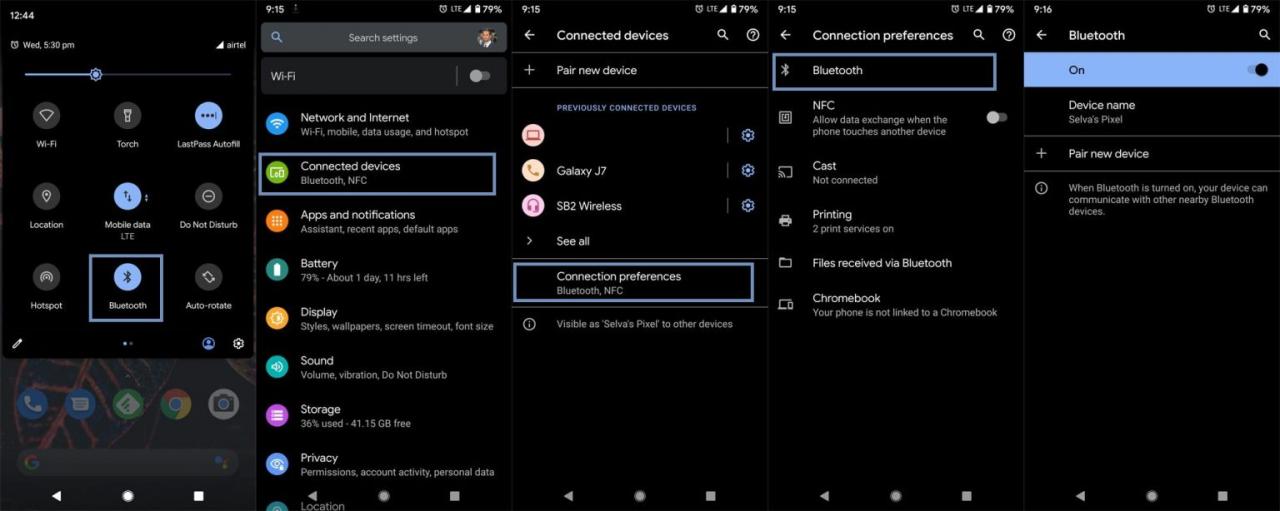
When dealing with Bluetooth issues on Android devices, having access to reliable resources can significantly enhance the troubleshooting experience. A variety of online platforms, manufacturer support channels, and user manuals can provide invaluable assistance in resolving connectivity problems.
Helpful Online Resources
There are numerous online resources and forums where users can seek help for Bluetooth troubleshooting. These platforms often feature community discussions, expert advice, and troubleshooting guides that can make solving Bluetooth issues more manageable. Here’s a curated list of some of the best resources:
- Android Central: This website offers extensive articles and forums focused on Android troubleshooting, including Bluetooth issues.
- Reddit: The r/android and r/techsupport subreddits provide community support where users can share their experiences and solutions.
- XDA Developers: A hub for tech enthusiasts where users can find detailed guides and discussions on Android-related problems, including Bluetooth.
- Google Support: The official Google support site contains articles and troubleshooting tips specifically for Android devices.
- Bluetooth SIG: The Bluetooth Special Interest Group website provides updates, specifications, and troubleshooting resources related to Bluetooth technology.
Manufacturer Support Channels
Contacting the manufacturer’s support can offer specialized assistance tailored to specific devices. Each manufacturer typically has its own support system in place, which can provide help directly related to their products. Below is a list of contact information for various device manufacturers:
- Samsung: Users can reach Samsung Support at 1-800-SAMSUNG or visit their support website .
- LG: For LG support, call 1-800-243-0000 or access their support page .
- Google: Google offers support through their online help center at support.google.com or by phone at 1-855-836-3987.
- Motorola: Contact Motorola Support at 1-888-944-8434 or visit their support website .
- Sony: Users can reach Sony support at 1-800-222-7669 or navigate to their support page .
Consulting User Manuals
User manuals are often overlooked resources that can provide device-specific troubleshooting steps, Bluetooth setup guides, and compatibility information. Reviewing the manual can lead to quick solutions and a better understanding of the device capabilities. Key advantages of consulting user manuals include:
- Step-by-step instructions for pairing devices, ensuring that all necessary steps are followed.
- Troubleshooting sections that can address common Bluetooth issues unique to that device.
- Information about software updates that may affect Bluetooth performance.
- Details on device compatibility with other Bluetooth devices, which can help avoid connection issues.
“User manuals serve as a comprehensive guide to fully harness the features of your device.”